HC-TT DIY
*Before starting please note that the Interface Board and Bottom Board are exactly the same however, the only soldering we will be doing will happen with the Interface Board (w/ components + Power Jack). Please place the Bottom Board (no components) to the side for later use during final assembly.
Open your HC-TT kit and unwrap the two PCB packages. Find the Tape Head PCB and place brown side up on an object that will allow for insertion of the Tape Head without its legs touching the table surface below. Double check that the tape head is aligned at a vertical 90 degree angle before proceeding to the next step.
Apply a small amount of solder to both ends of the Tape Head mounting plate where it meets the ends of the elongated opening. This step is to secure the head in place for the next step. *Note: be sure not to get any solder along the bottom edge of the PCB along the plate. Any solder left along this edge can get in the way when attempting to close up the case in the final steps.
*Note: Before applying solder in this step make sure the green side of the PCB is showing. If the tape head feels secure (has not shifted out of 90 degrees when the PCB is flipped) apply solder the two tape head pins above the mounting plate.
Now apply some solder along the elongated opening just below the notch of the mounting plate. Find the two 1/4” jacks and with the green side of the PCB facing towards you place the jacks into their mounting holes with the jack nuts facing outwards. Now turn the PCB over to the brown side for the soldering step.
Note: Before soldering, double check that your 1/4” jacks are on the green side of the PCB. Now apply solder to the four legs of each jack on the brown side of the PCB.
Next find your two Potentiometers. Using pliers, grab all three legs and bend legs straight outwards and upwards to match the photo examples below. ↓⇣
The legs of both of the potentiometers should ultimately look like this after bending. Now look at it from the side to double check the top surface of the legs are flush with the top surface below the pot shaft. *Note: Please reference three images below this one as to how and why they are bend in this fashion.
Locate the square metal tab below the three bent legs. Now bend this tab on each pot so that its flat against the underside. *See next image.
Here’s how each pot tab should look after bending.
Locate the potentiometer (100k / which is marked with a black dot) and the Interface board (PCB with pre-soldered surface mount components). Insert the potentiometer with the black dot into the hole next to the black dot. Double check that the legs of the potentiometer are laying flat against the PCB solder pads as pictured above (if they’re not remove the pot and bend the legs slightly further).
Once the legs look flat and aligned to the pads place and tighten the washer and nut for each pot. *Note: Double check this PCB has components pre-soldered to it. If it does not you are mounting the pot to the wrong board which looks exactly the same but without any parts soldered.
Double check again that the potentiometers are not swapped by locating the black dots. Pressing with a screw driver can sometimes work to flatten the legs a little.
Apply solder to all six solder pads. *Do not get solder into the oblong opening near the 100k pot!
*Make a visual check on all legs to see if solder has bonded the legs to the solder pads and that there is not solder mistakenly bridging between the legs.
Take the Tape Head PCB and insert the solder lugs into the Interface PCB (PCB with mounted jacks) as shown above. Double check that the boards are correct and being placed in the correct orientation. *the tape head should be along the top edge and the jacks solder joints facing towards you.
Now that the Tape Head Board has been placed into the Interface Board (with pictured components above) make sure the edge is fully flush as you see here. If there are any gaps, remove the Tape Head Board to see if there is anything blocking the edge from seating flush.
Begin soldering each of the three connection points being careful not to touch any of the surface mount components on the Interface Board.
Find the two long Aluminum Hex standoffs and the two small bolts (they may be screwed into the standoffs). Tighten them in place extending from the green side of the PCB. *Note: be sure that a flat edge of the standoff is flat with the edge of the PCB. This ensures that the case will fit together nicely in a later step.
Remove one of the two brown washers from each of the 1/4” jacks.
Now insert the two tabs of a Side Board at a slight angle and gently wiggle the 1/4” jack and Side Board into place until you hear everything click into place.
When everything is seated it will look like this. Repeat for the other side (Input Jack).
Now reattach and tighten the black washer and jack nut on each side.
Find the 8 pin IC taped to the blue Landscape sticker. Face the numbers towards the Tape Head Board (you should now see a small circle facing towards you, see photo below for second reference). Gently place all 8 pins into the Chip Socket. After confirming all legs are in place, gently press down to fully seat the chip as shown below.
Seated in the correct direction. ↑
Now place the Rear Board so the cutouts slot over the DC jack and CV/Gate jacks.
Place the Front Board so that the Aluminum standoffs are floating in the air. Take caution not to bump any Interface Board components with the standoffs here.
Find the two Spindle Driver shafts and insert them into the Interface Board ball bearings before beginning to close up the unit. ↑↑
Locate the Bottom Board and gently begin to align the tabs into it starting with the tabs along the rear edge. *Note: Find a pen or pencil and see next step before struggling greatly⇣
Using the eraser side or non sharp side of a pencil/pen gently push on the Tape Head Board near the three center oblong slots in order to seat them while pressing with your thumb. Once these three begin properly seat you will begin to be able to press all tabs into place. *Note: this step can be a little stressful, just breath and go slow. If it’s not pushing together it can help to take the bottom back off and start again.
Place the four Long Bolts and begin screwing in the rubber feet.
Using the medium size Hex Key begin tightening each while squeezing the rubber feet.
Place the two Plastic Washers onto the Spindle Driver shafts with the ridge facing downwards towards the ball bearings.
Place the Large Knob over the large golden circle and gently tighten the set screw using the large Hex Key. Repeat for the Medium Knob. Pull up on both knobs after tightening the set screws to make sure they stay on and that the Spindle Drive shafts slide up and down.
Rotate both bare metal Potentiometer shafts fully to the left until they stop.
Apply the Small Knobs at a downwards 45 degree angle. Lift the knob very slightly so it’s not touching the nut below and tighten the set screw using the small Hex Key.
Check alignment and that they rotate smoothly.
[distant screams]
Now power and plug your new HC-TT into a mixer (Audio Out is on the Left / Audio In is on the Right). You should see the Sunrise Mute touch point light from below (it will turn off when touched). Keep the volume very low and touch the Arches and Moons touch plates at the same time. You should hear terrible feedback sounds, this means it’s most likely happy and working. Next lift the two playback knobs fully and insert a cassette tape. Let the knobs fall down and seat into the cassette spindles (you will hear them lock into place when fully seated). When turning the knobs (in the direction of the arrows) you should now begin to hear and experience the feel of human controlled tape manipulation. Each knob should be turned in the direction of the arrow until you feel the tape loose any slackness. You will learn to know the feeling of when the tape is loose inside and when it is engaged and ready to be pulled over the internal tape head. Adjust the tone and volume knobs as needed. The tone knob will make a kick like tone when turned quickly as well as interrupt internal or external audio. Thank you, Enjoy!